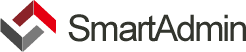SmartUI::Carousel Class
This is a basic usage of SmartUI's Carousel class. If you want to know more about the real HTML layout, click here
SmartUI::Carousel($items [, $style = 'slide', $options = array()])
$items
The $items parameter will initiate the number of items displayed in the carousel. You can pass either an assoc array that contains item names or just an array.
$items = array(
ASSETS_URL."/img/demo/m3.jpg",
ASSETS_URL."/img/demo/m1.jpg",
ASSETS_URL."/img/demo/m2.jpg",
);
// or ...
$items = array(
'item1' => ASSETS_URL."/img/demo/s1.jpg",
'item2' => array(
'img' => ASSETS_URL."/img/demo/s2.jpg",
'caption' =>
'<h4>S2 Background Image</h4>
<p>
Cras justo odio, dapibus ac facilisis in, egestas eget quam. Donec id elit non mi porta gravida at eget metus. Nullam id dolor id nibh ultricies vehicula ut id elit.
</p>
<br>
<a href="javascript:void(0);" class="btn btn-info btn-sm">Read more</a>'
),
'item3' => array(
'img' => array(
'src' => ASSETS_URL."/img/demo/s3.jpg",
'alt' => 'This is s3 image'
)
)
)
Setup
$ui = new SmartUI;
$items = array(
ASSETS_URL."/img/demo/m3.jpg",
ASSETS_URL."/img/demo/m1.jpg",
ASSETS_URL."/img/demo/m2.jpg",
);
$carousel = $ui->create_carousel($items);
Usage
$carousel->caption(0, '<h4>Title 1</h4>
<p>
Cras justo odio, dapibus ac facilisis in, egestas eget quam. Donec id elit non mi porta gravida at eget metus. Nullam id dolor id nibh ultricies vehicula ut id elit.
</p>
<br>
<a href="javascript:void(0);" class="btn btn-info btn-sm">Read more</a>'
);
If you passed the items array with no specified keys, you'l use the array's indexes instead to set caption, active, etc.
$carousel->caption(0, ...); // we specify item #0's caption property
Print it!
$carousel->print_html();
Property Reference
Below are the list of available properties for the class:
Carousel::item
An array - The list of items (provided upon creation of SmartUI::Carousel)
$carousel->item(0, array('img' => ASSETS_URL."/img/demo/m3.jpg", 'caption' => 'this is the caption ...'));
// or ...
$carousel->item(0, ASSETS_URL."/img/demo/m3.jpg"); // we set the image only for item #0
Carousel::id
A string - ID attribute of your carousel instance
Carousel::active
An array - List of items and their active property
$carousel->active(1, true); // set's item #1 to be the first active item
Carousel::caption
An array - List of items and their caption property
$carousel->caption(0, 'This is the content of item #0');
Carousel::img
An array - List of items and their img property. The img property may contain string or array.
$img_property = array(
'src' => '',
'alt' => ''
);
// sample call ...
$carousel->img(0, ASSETS_URL."/img/demo/my_new_image.jpg"); // set as string, directed to the img's src property
// or ...
$carousel->img(0, array( // by using array
'src' => ASSETS_URL."/img/demo/my_new_image.jpg",
'alt' => 'This is the alt attribute of the image'
));
Carousel::options
An array - Available options of the class
$options = array(
'style' => 'slide', // default
'controls' => array('<span class="glyphicon glyphicon-chevron-left"></span>', '<span class="glyphicon glyphicon-chevron-right"></span>') // default
);
// sample call ...
$carousel->options('controls', false) // we remove the controls!
->options('style', 'fade') // change animation style to fade!